Global Currency Converter
Tutorial on how to use the global currency converter.
Bryan Solidarios
8/1/20251 min read
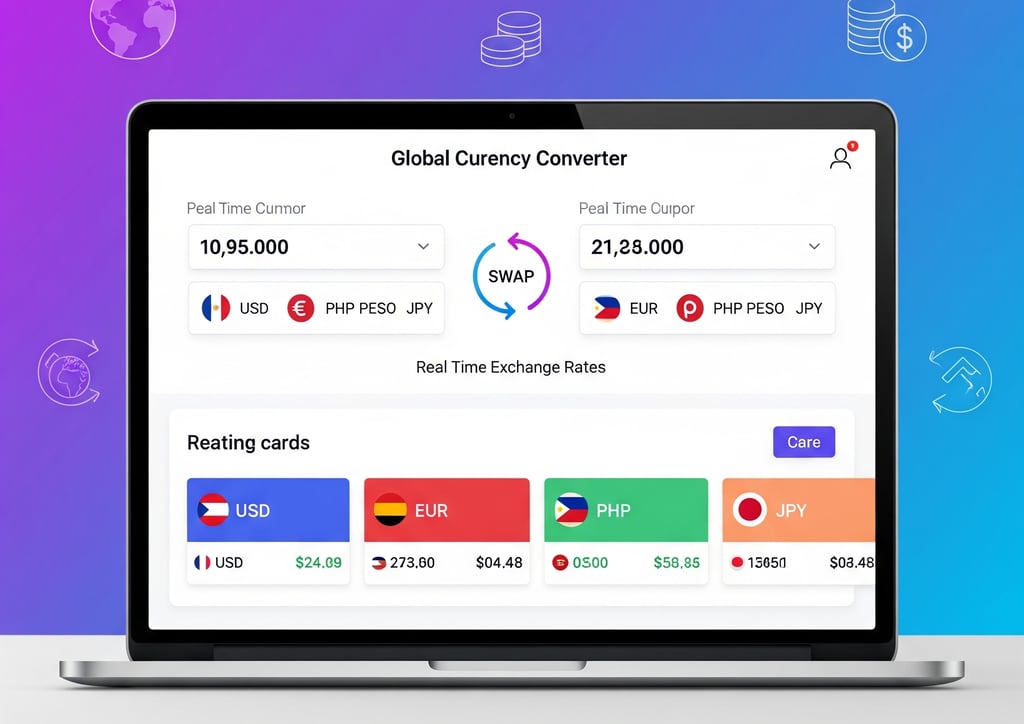
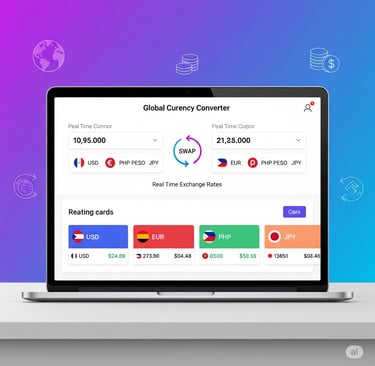
🌍 How to Use the Global Currency Converter
✅ Step 1: Choose a Currency to Convert From
Go to the "From" section.
Enter the amount of money you want to convert.
Select the currency (e.g., USD, EUR, PHP) from the dropdown menu.
✅ Step 2: Choose a Currency to Convert To
In the "To" section on the right:
Select the currency you want to convert to from the dropdown.
🔄 Step 3: Swap Currencies (Optional)
Click the ⇄ swap button in the middle to quickly switch the "From" and "To" currencies.
💱 Step 4: View the Converted Amount
The converted amount will automatically show below in the "Conversion Result" box.
You’ll also see the exchange rate used for the conversion.
🕒 Step 5: Check When Rates Were Last Updated
Just below the conversion result, you'll see:
Last updated time (when the app got the latest rates)
Next update countdown (auto-refreshes every 10 minutes)
🧪 Step 6: Add Your Custom Currency (Optional)
Would you like to convert using your custom currency?
Scroll down to the “Add Custom Currency” section.
Fill out:
Country Name (e.g., Thailand)
Currency Name (e.g., Thai Baht)
Currency Code (e.g., THB – 3 uppercase letters)
Exchange Rate (e.g., 33.5 if 1 USD = 33.5 THB)
Flag Emoji (e.g., 🇹🇭)
Click “Add Currency”.
✔️ Your new currency will appear in the dropdowns and the currency cards.
📦 Step 7: Check All Supported Currencies
Scroll to the bottom to see a grid of currency cards.
Each card shows:
Country flag
Currency code and name
Current rate per 1 USD
🔴 Live or 📦 Fallback indicator
🖱️ Click a card to auto-select it in the converter.
🔃 Step 8: Manually Refresh Rates (Optional)
Click the 🔄 Refresh Rates button next to the update timer to manually retrieve the latest rates at any time.
For any concerns, suggestions, feedback, please contact us at support@bryansolidarios.com
© 2025. All rights reserved.